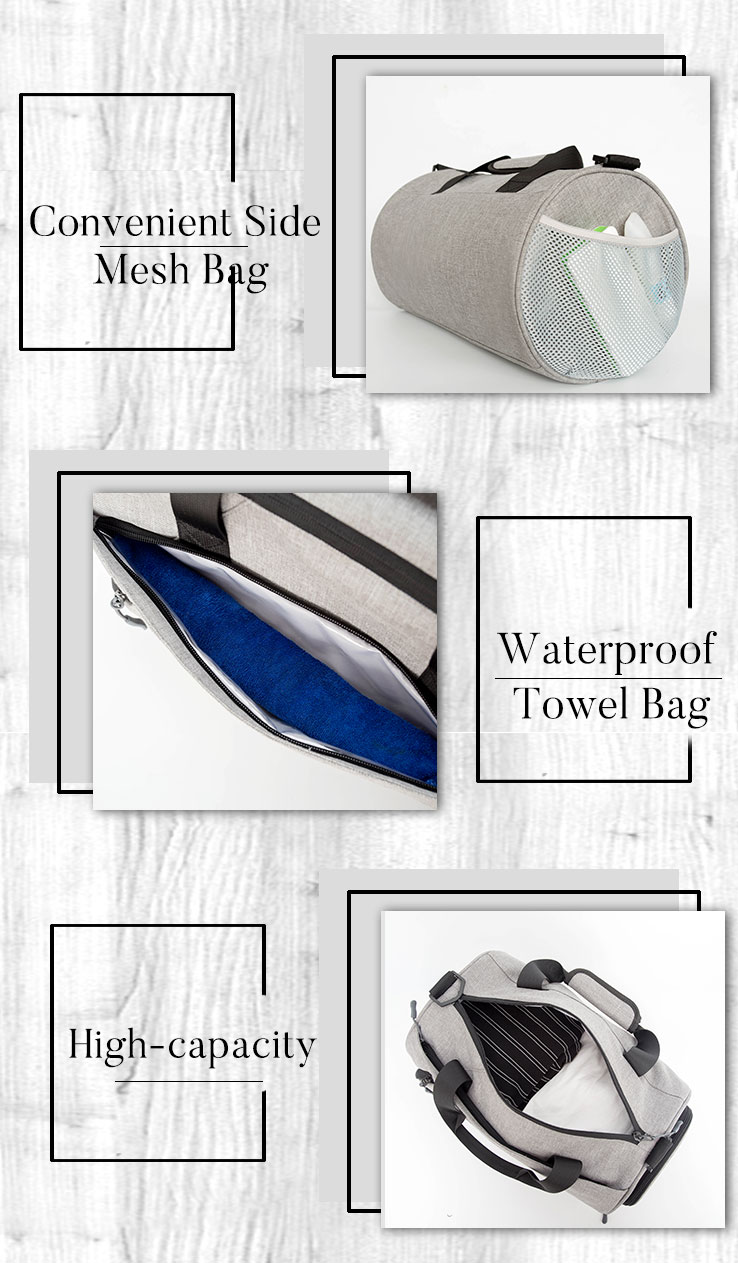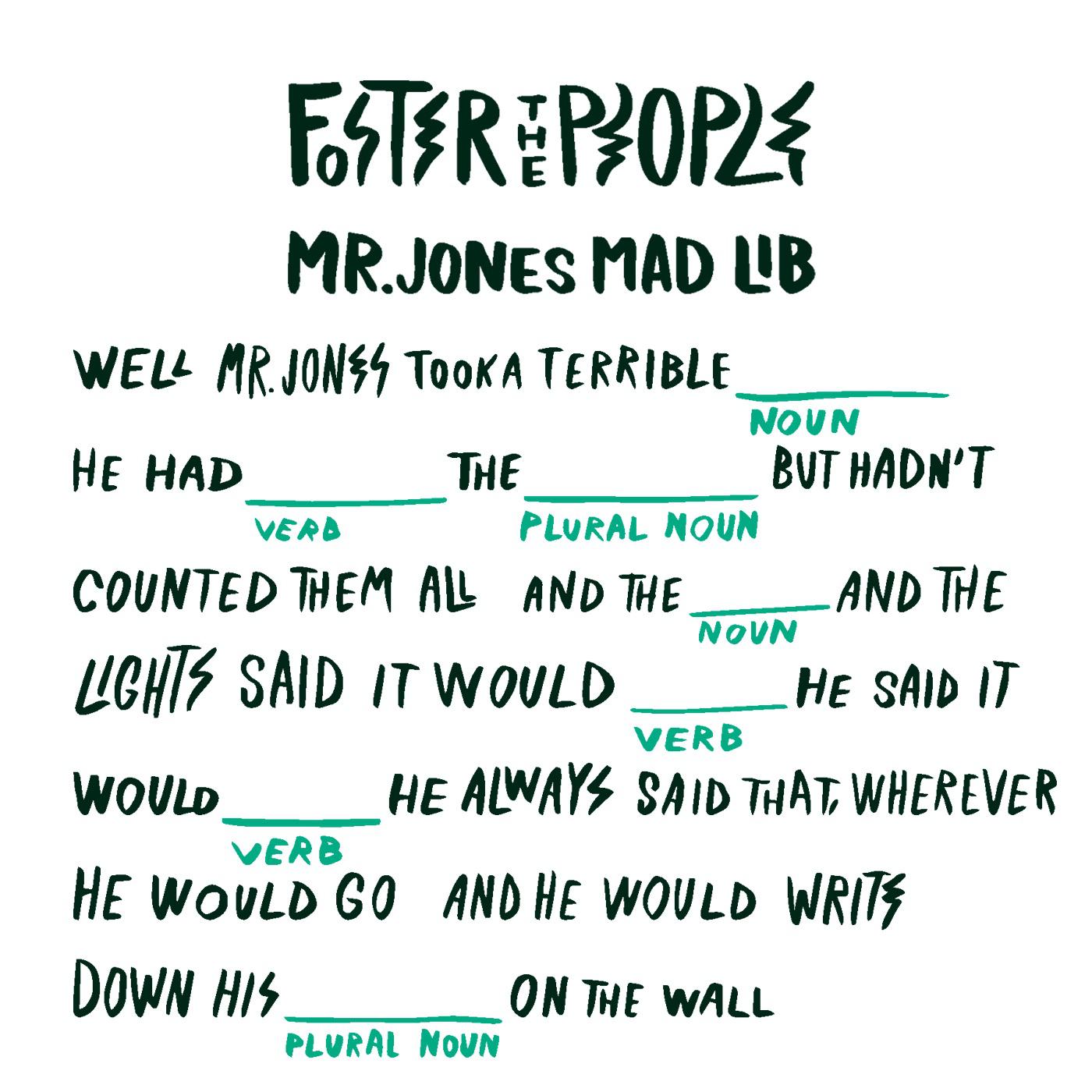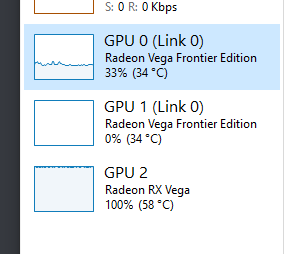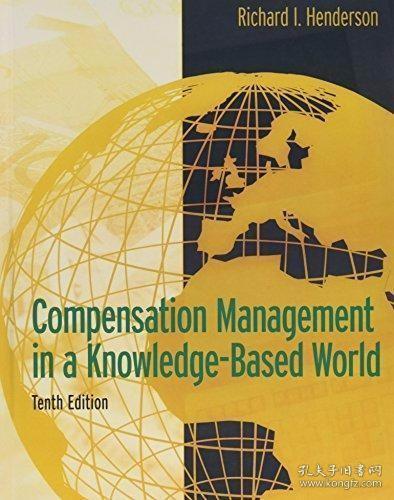FIX HARDWARE: A Guide to Hardware Problems and Solutions
This guide is designed to help you solve hardware problems that may occur with your computer. From common issues like a broken keyboard or mouse to more complex problems with your computer's internal components, this guide provides a wealth of information to help you get your hardware up and running again. Whether you're a beginner or an experienced computer user, this guide can help you solve a variety of hardware problems. So, if you're experiencing any issues with your hardware, be sure to consult this guide for solutions.
Hardware problems can occur in any computer system, whether it is a desktop, laptop, or tablet. These problems can range from minor issues that can be easily fixed to major problems that require the attention of a professional. However, with the help of this guide, you can troubleshoot and fix many common hardware problems on your own.
First, let’s talk about some common hardware problems and their symptoms. Then, we will provide solutions to these problems. Here are some common hardware issues:
1、Hardware Failure: This is when a component of your computer system fails to work properly. For example, your hard drive may fail to read or write data, or your graphics card may stop functioning properly.
Symptoms:

- System crashes or freezes frequently.
- Hardware components show as “missing” in the device manager.
- Unusual noises from the hardware.
- Overheating of the system.
Solutions:
Troubleshoot: Use the Windows troubleshooter to diagnose and solve hardware problems.
Check Drivers: Ensure that all drivers are up to date. Outdated drivers can cause hardware issues.
Replace Hardware: If the hardware is damaged beyond repair, you may need to replace it with a new component.
2、Hardware Conflict: This occurs when two or more pieces of hardware are not compatible with each other. For example, if you have an old graphics card that does not support the latest display technology, you may experience conflicts.
Symptoms:
- System crashes or hangs.
- Display issues such as distorted images or no display at all.
- Sound distortion or no sound at all.
Solutions:
Check Compatibility: Ensure that all hardware components are compatible with each other and the operating system you are using.
Update Drivers: Sometimes, updating drivers can resolve hardware conflicts.
Change Hardware: If the conflicts are severe, you may need to replace one of the conflicting components with a new one.
3、Power Issues: Power issues can arise from either a faulty power supply or a problem with the power line itself. For example, if your power supply is not delivering enough power to your system, it may not boot up at all.
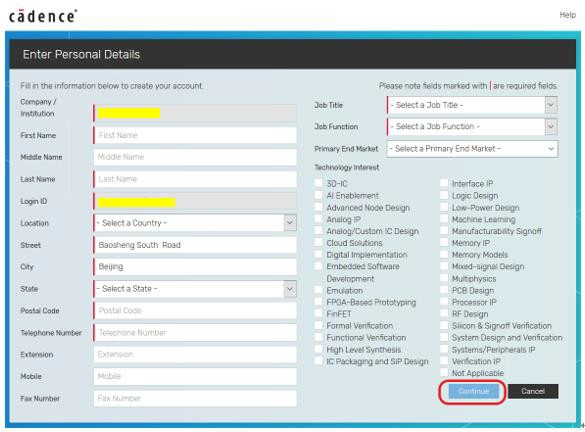
Symptoms:
- System does not boot up at all.
- System crashes or hangs during operation.
- Display issues such as a blank screen or distorted images.
Solutions:
Check Power Supply: Ensure that the power supply is delivering enough power to your system. You can use a multimeter to check the voltage and current output of the power supply.
Check Power Line: Ensure that the power line is not damaged and is connected properly to the power supply and the system unit.
Replace Power Supply: If the power supply is faulty, you may need to replace it with a new one.
4、Temperature Issues: High temperatures can cause hardware problems by either damaging components or reducing their performance. For example, if your CPU or graphics card is overheating, it may start to function poorly or even shut down abruptly.
Symptoms:
- System crashes or hangs due to high temperatures.
- Components such as CPUs or GPUs show high temperatures in monitoring software.
- System fans are running at high speeds continuously.
Solutions:
Clean System: Dust accumulation can cause heat issues, so clean your system regularly to ensure proper ventilation.
Use Coolants: Apply thermal paste on heatsinks to help dissipate heat from components like CPUs and GPUs. Consider using liquid cooling solutions for better results.
Monitor Temperatures: Use monitoring software to keep an eye on component temperatures during operation so that you can address any issues promptly if they arise unexpectedly high temperatures can cause hardware problems by either damaging components or reducing their performance For example, if your CPU or graphics card is overheating, it may start to function poorly or even shut down abruptly Symptoms System crashes or hangs due to high temperatures Components such as CPUs or GPUs show high temperatures in monitoring software System fans are running at high speeds continuously Solutions Clean System Dust accumulation can cause heat issues, so clean your system regularly to ensure proper ventilation Use Coolants Apply thermal paste on heatsinks to help dissipate heat from components like CPUs and GPUs Consider using liquid cooling solutions for better results Monitor Temperatures Use monitoring software to keep an eye on component temperatures during operation so that you can address any issues promptly if they arise unexpectedly high temperatures can cause hardware problems by either damaging components or reducing their performance For example, if your CPU or graphics card is overheating, it may start to function poorly or even shut down abruptly Symptoms System crashes or hangs due to high temperatures Components such as CPUs or GPUs show high temperatures in monitoring software System fans are running at high speeds continuously Solutions Clean System Dust
Articles related to the knowledge points of this article:
Title: Unlocking the Potential of Machine Learning Without Traditional Hardware
Kimps Ace Hardware: The Best Hardware Store in Town
Title: Strauss Hardware Phone Number - The Ultimate Guide to Contacting Our Exceptional Support Team
Title: Revolutionizing Cabinets with Hidden Hardware: A Game Changer in Home Design
Thiensville Hardware: A Legacy of Quality and Innovation
AGRICOLA HARDWARE: A LOOK INTO THE WORLD OF COUNTRYSIDE TOOLS